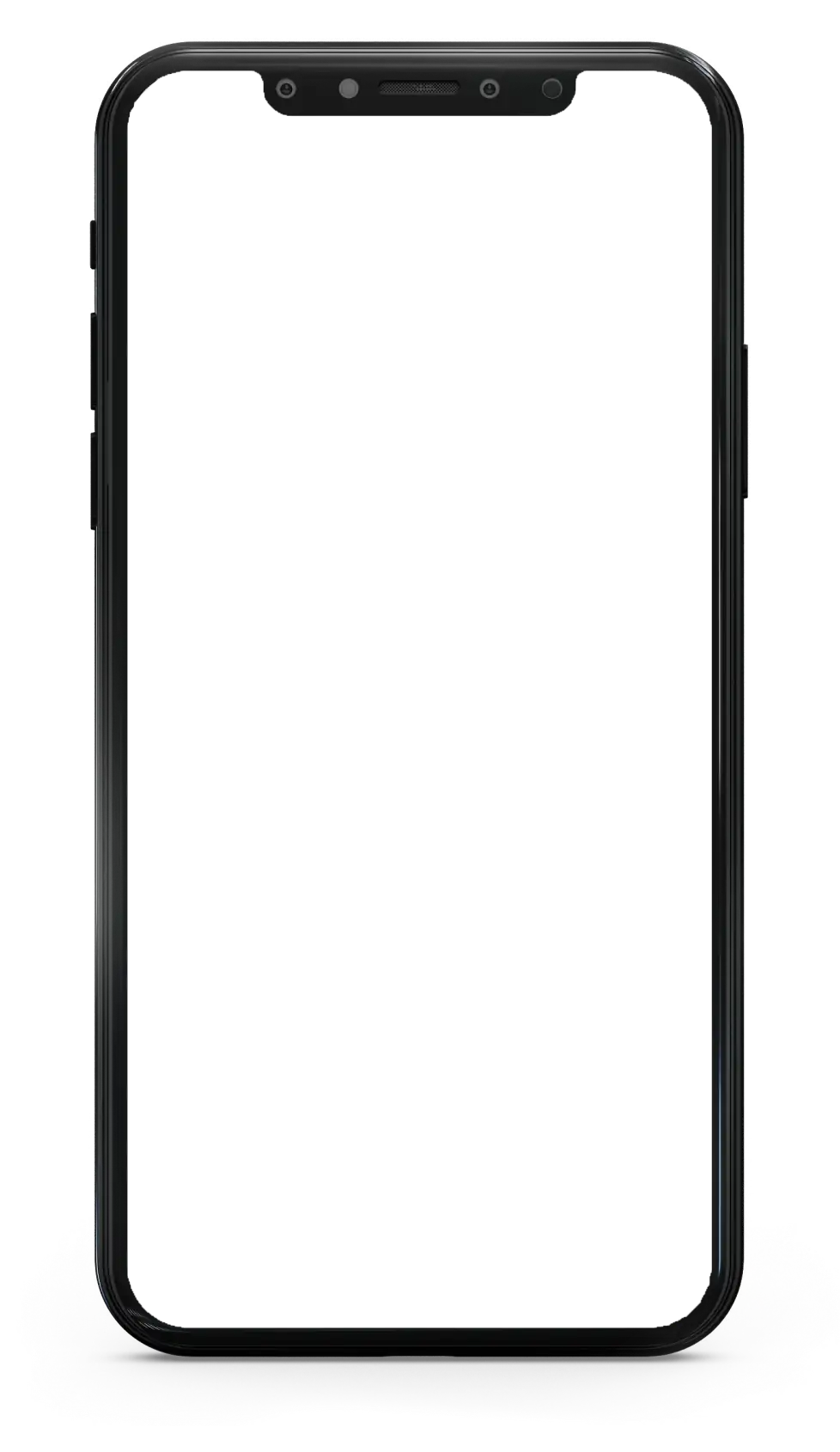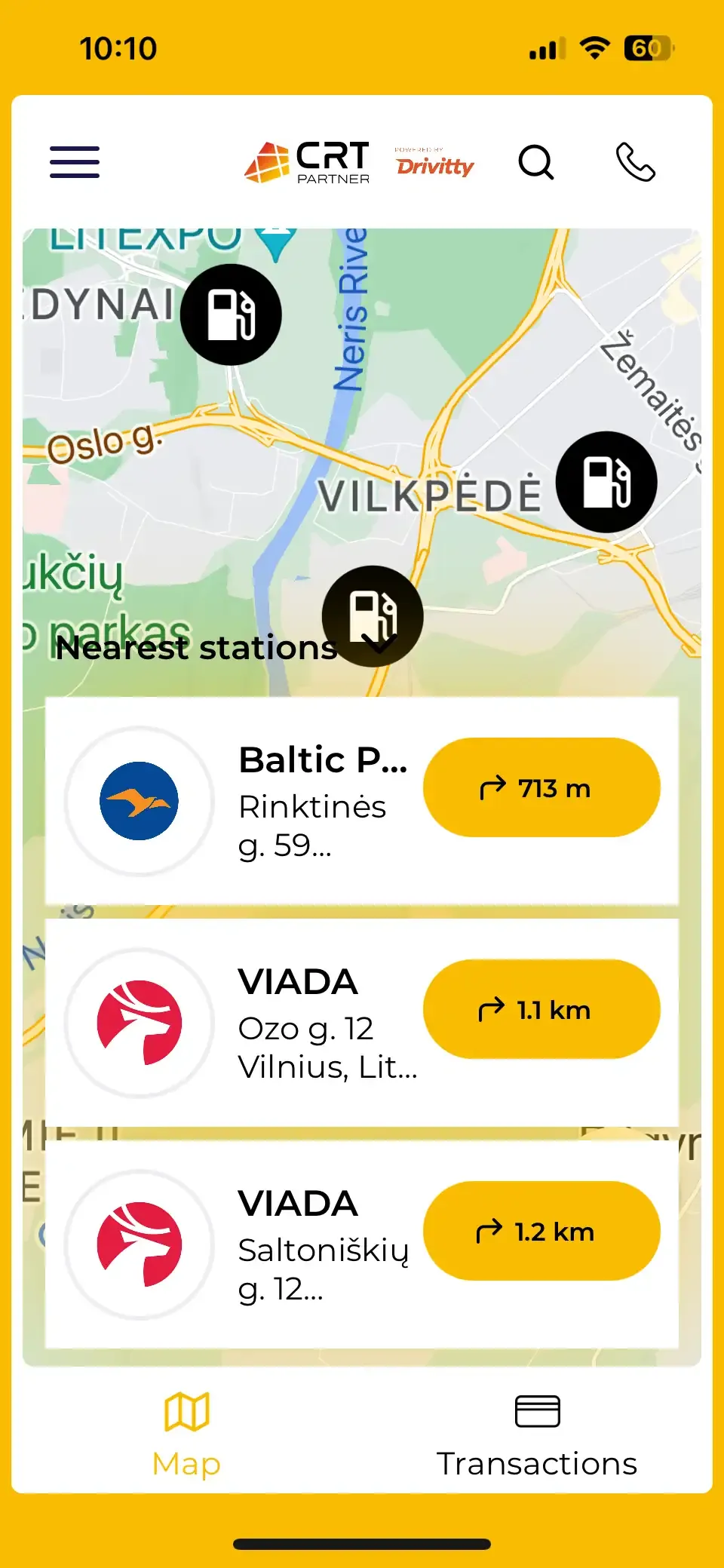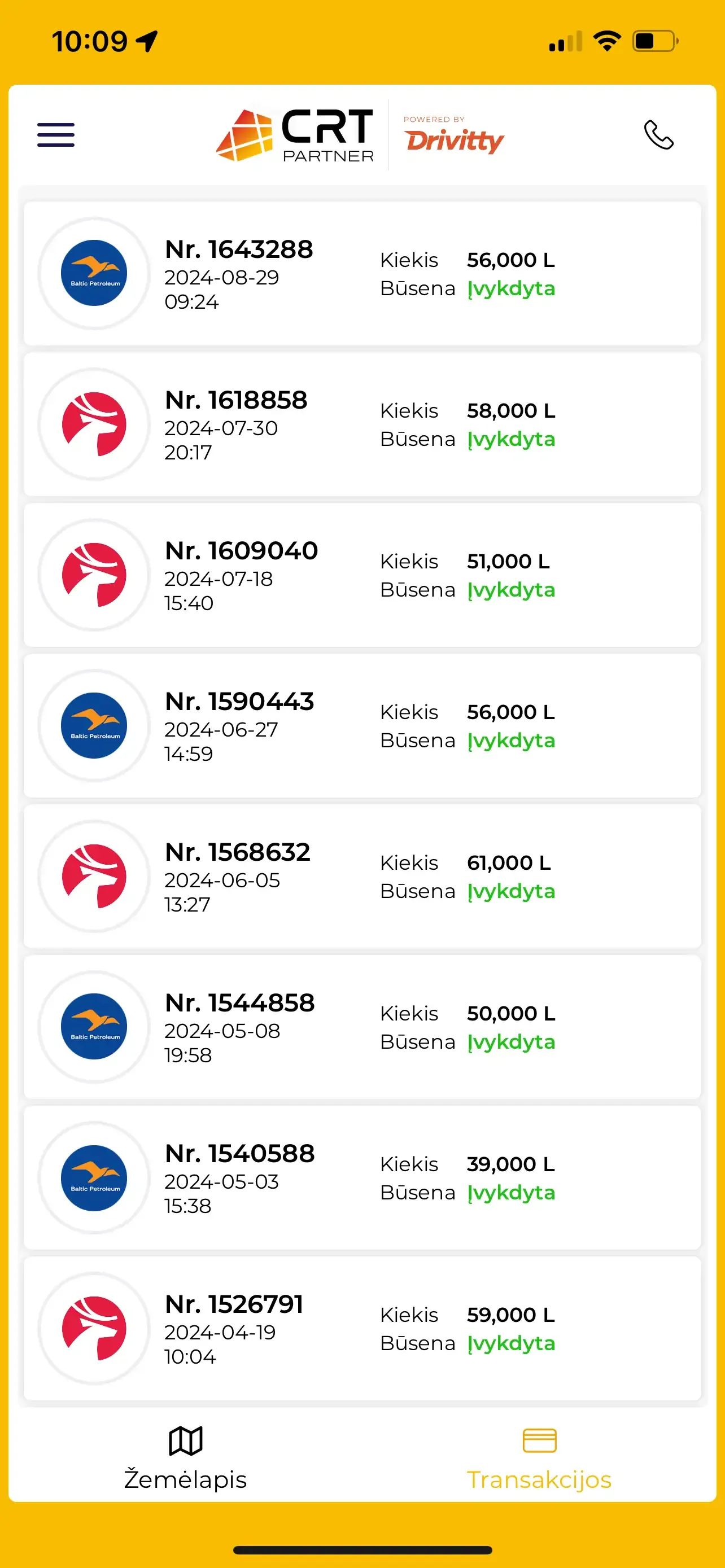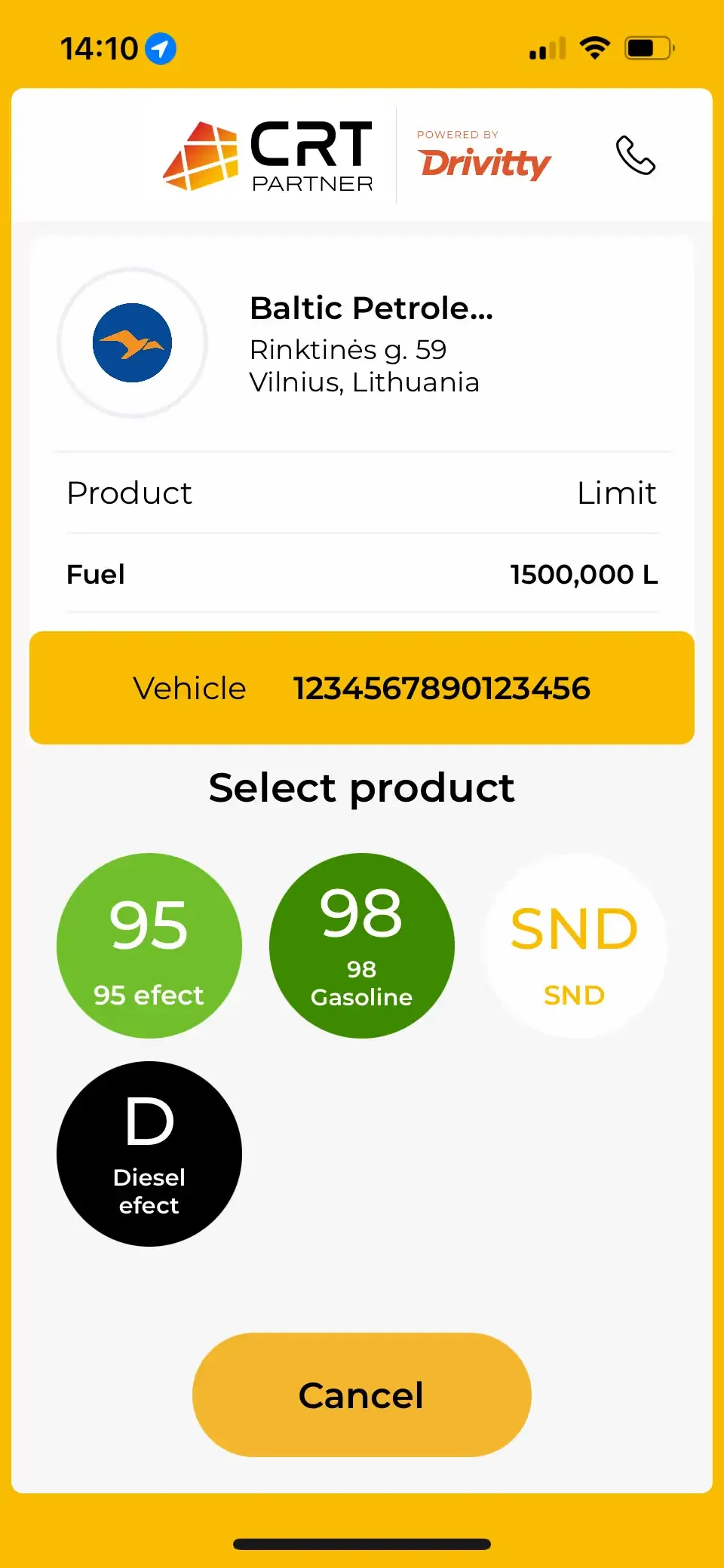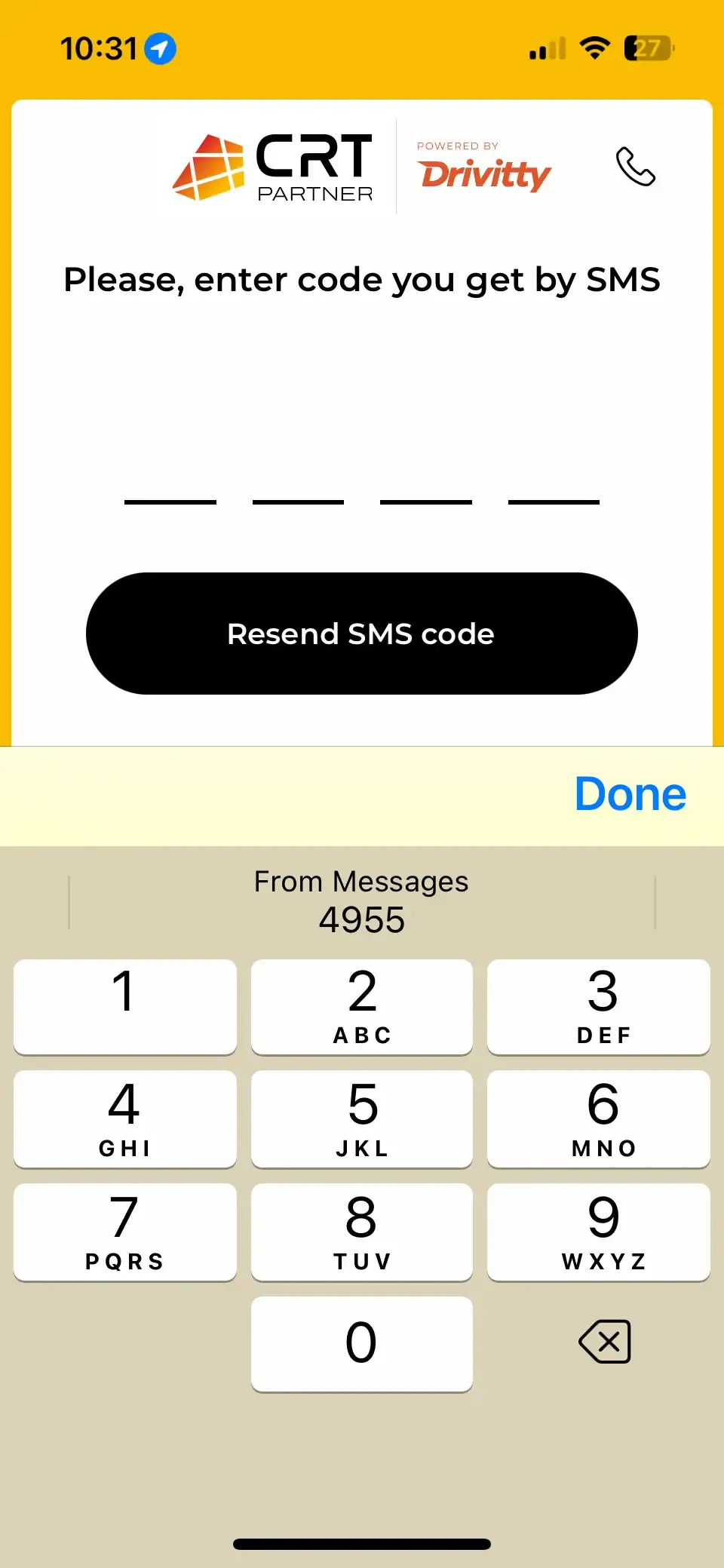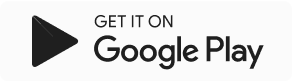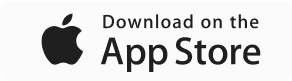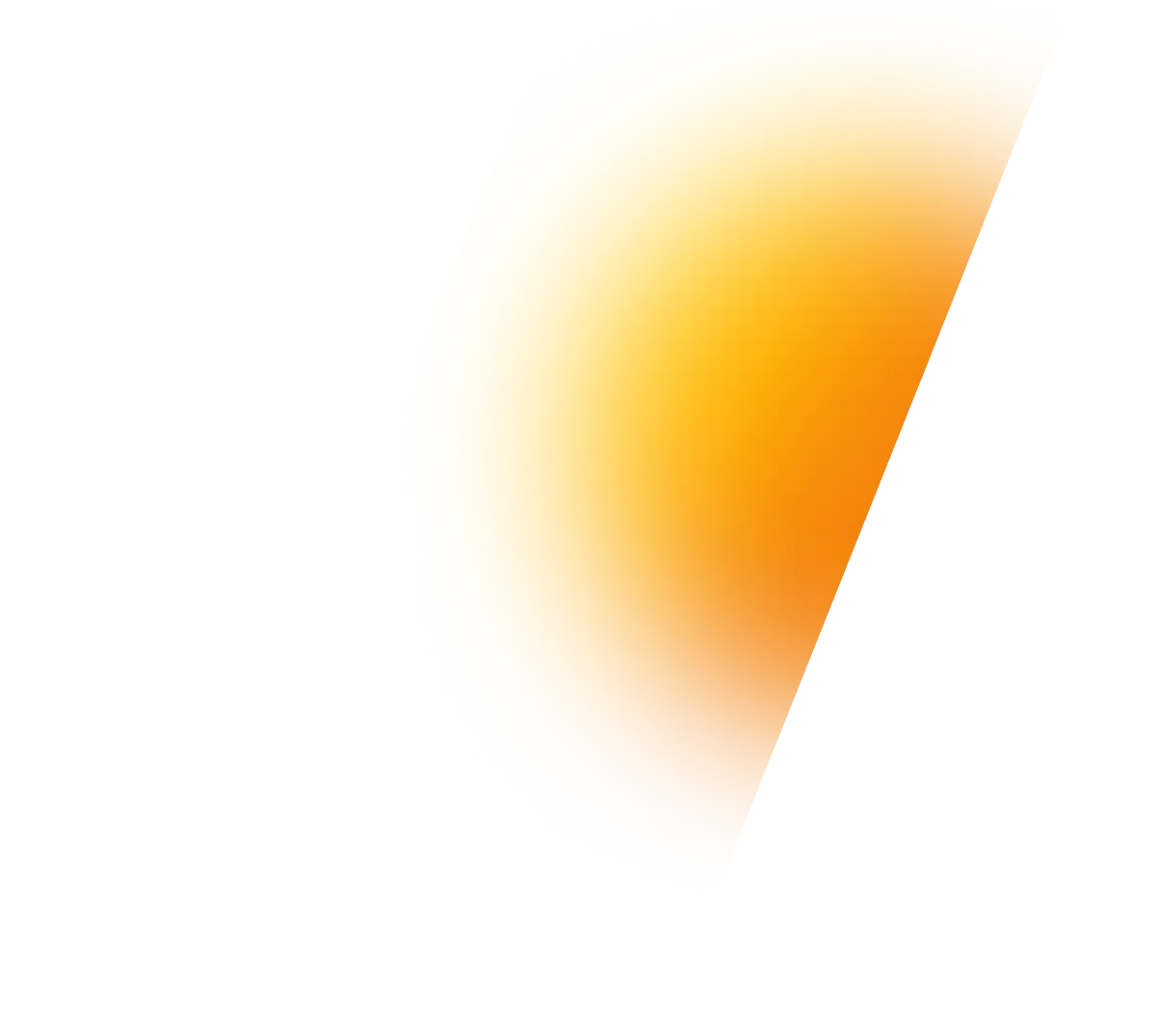
Security, speed, and control in every step
All you need to manage fuel stops and pay for fuel - in one place.
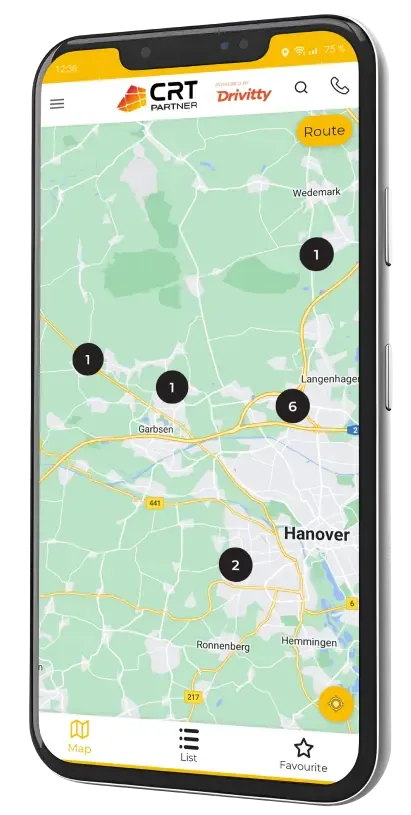
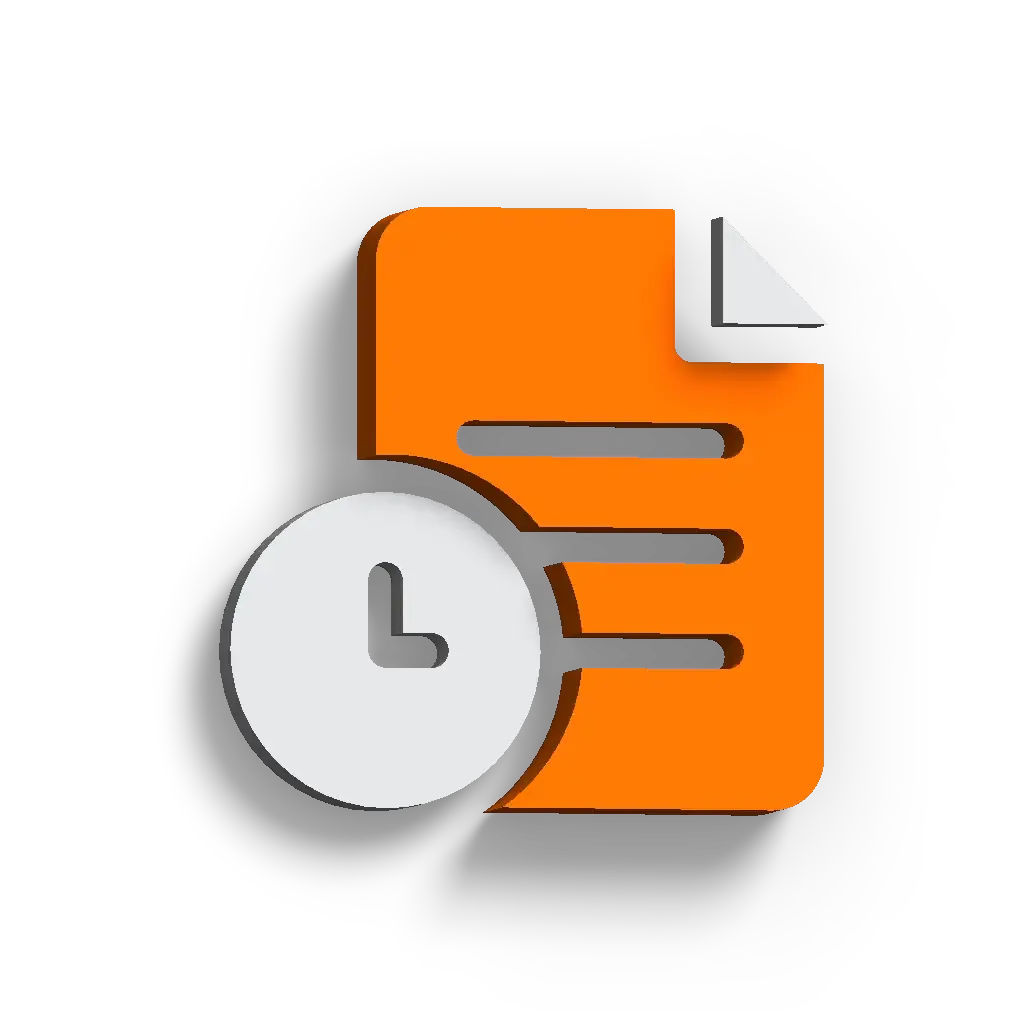
Detailed transaction history
Check the mobile app at any time to learn where, when, for which vehicle, and how much fuel was purchased.
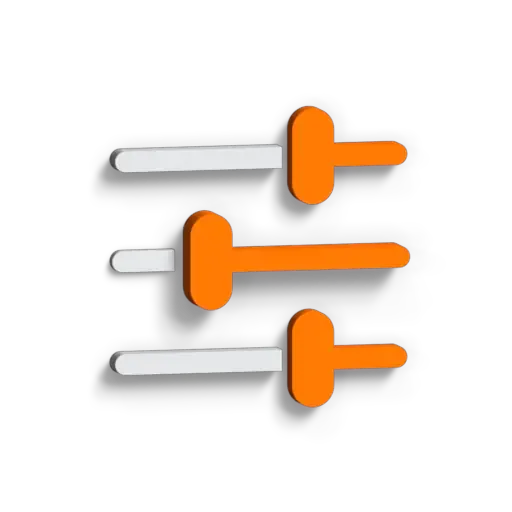
Convenient search filters
Use the in-app fuel station map to find the nearest stop quickly and easily.
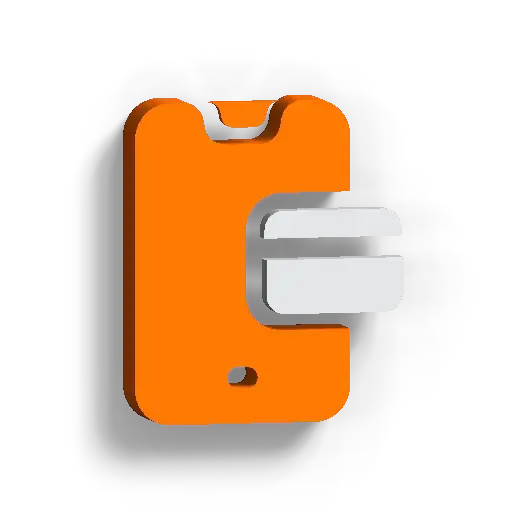
Virtual fuel card
Give the drivers permission to pay for fuel without waiting in lines or manage each payment remotely.
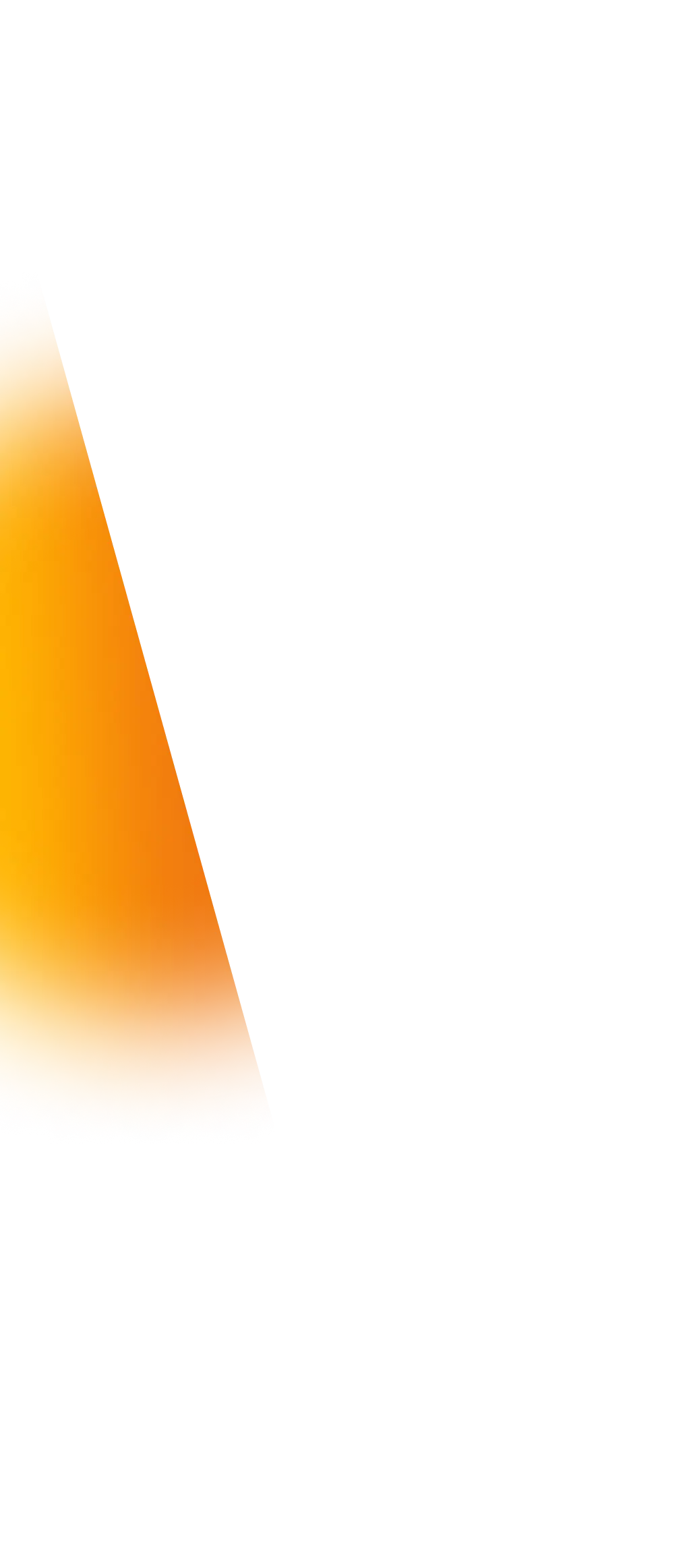
Fuel station map and search
Detailed information about every transaction
Convenient contactless payments management
Secure two-factor authentication
Your secure fuel card for convenient payments across Europe


Your reliable partner on the road
We continuously expand our partner network and implement innovative solutions to help your business operate more efficiently and securely.

More than 5500 fuel stations designed for heavy vehicles

Real-time fuel price updates

Contactless payment options
F.A.Q.
How do I refuel and pay for fuel?
You can refuel and pay at the fuel station or remotely in cases where you need to refuel for a company driver.
At the fuel station: in the map view of the application, select the fuel station you are at, click the “Refuel” button, choose the product and pump number, confirm the purchase, and wait for authorization. Once refueling is complete, you will receive a notification confirming the transaction.
Remote refueling for a driver: select the fuel station on the map and click “Refuel here.” If you are too far from the station, you will receive a notification. Confirm that you wish to proceed with the purchase and follow the same steps as if you were at the station.
Which products can I pay for?
The app allows payment for diesel, gasoline, and liquefied petroleum gas (LPG). The full list of available products will be shown in the app when selecting a specific fuel station.
In which countries/networks is the mobile app available?
The mobile app can be used to make payments in the following countries and networks: Lithuania (VIADA, Baltic Petroleum), Latvia (VIADA), Poland (CITRONEX), Germany (BayWa, Hoyer, Tankpool24), Austria (Diesel24, Inntaler), Belgium (PMO, Gabriels, G&V, Esso EG, AVIA), Luxembourg (Esso, Gulf, Reiff Masutt, Texaco), Denmark (Go'on), Spain (VALCARCE).
For more detailed information about available products and services, refer to the fuel station map in the mobile application.
How do I become a mobile app user?
To start using the app and paying for fuel, create a mobile app user in the self-service portal and assign a vehicle to the account.
I received a notification about being too far from the fuel station.
The CRT Partner app allows you to pay for fuel both at the station and remotely. To confirm remote refueling, you must have the necessary authorization, which can be granted via the CRT Partner self-service portal.
I can’t choose the intended vehicle.
If one of your company's employees has already selected or reserved a vehicle in the app, you will not be able to choose it. To resolve this, cancel the reservation in the self-service portal by using the "Mobile Payments" or "APP/DYN PIN Users" functionalities. In the table, select the user and end the session.
I forgot my username or password.
In the self-service portal, you can find the username and/or reset the password by using the "Mobile Payments" or "APP/DYN PIN Users" functionalities. Select the user in the table to view their username and update their password.
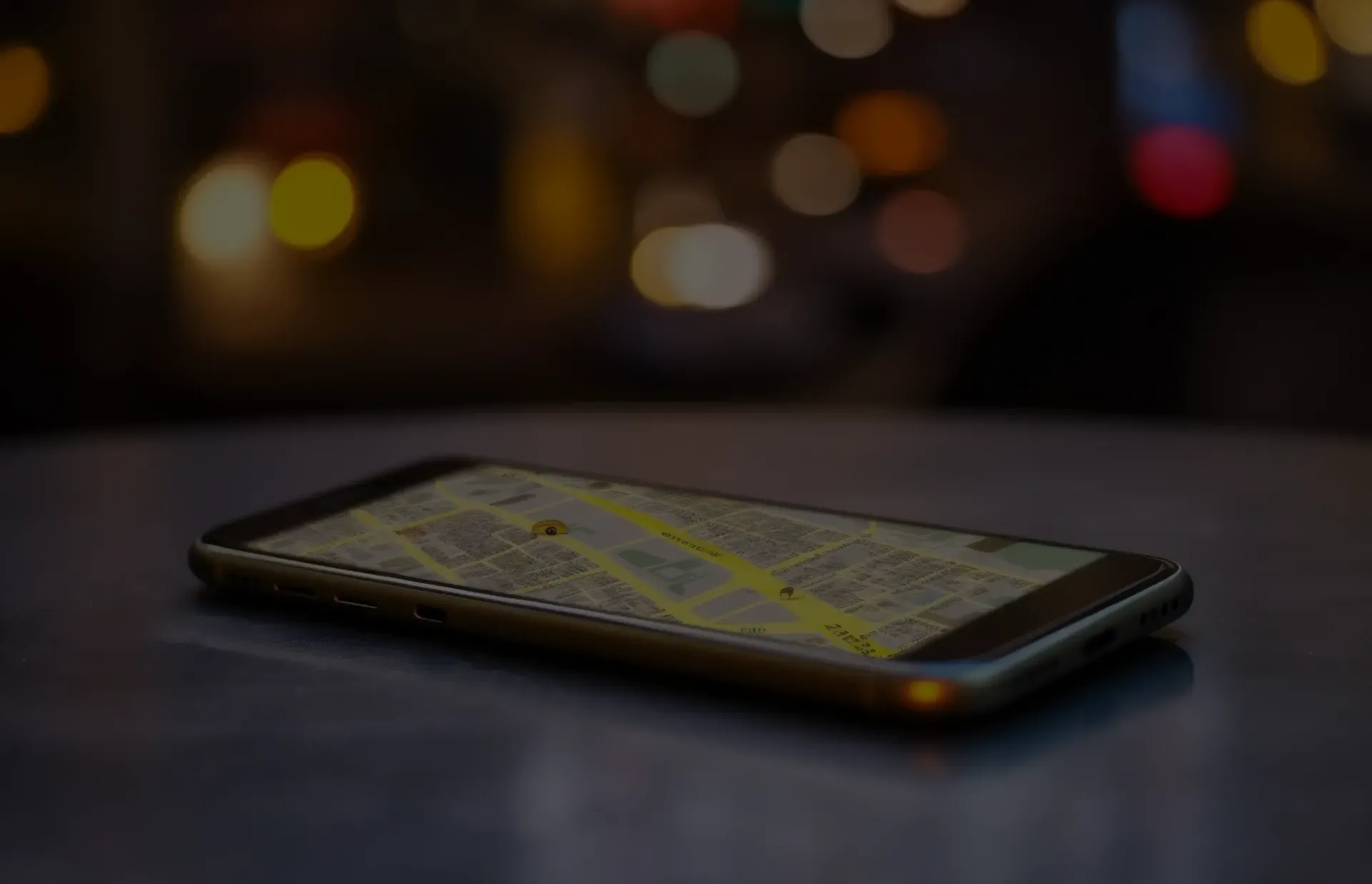
Company address:
Žalgirio str. 92, 1st entrance, Vilnius LT-09303, Lithuania
Company code: 302760841
Tax payer (VAT) code: LT100006825214
Swedbank, AB B/A: LT60 7300 0101 3761 3943
Bank code: 73000 SWIFT: HABALT22